Orange Support App Puts Service at Your Fingertips
Mazak’s Orange Support app simplifies and streamlines customer support
By Luke Surratt, GM of Customer Service at Mazak Optonics Corp.
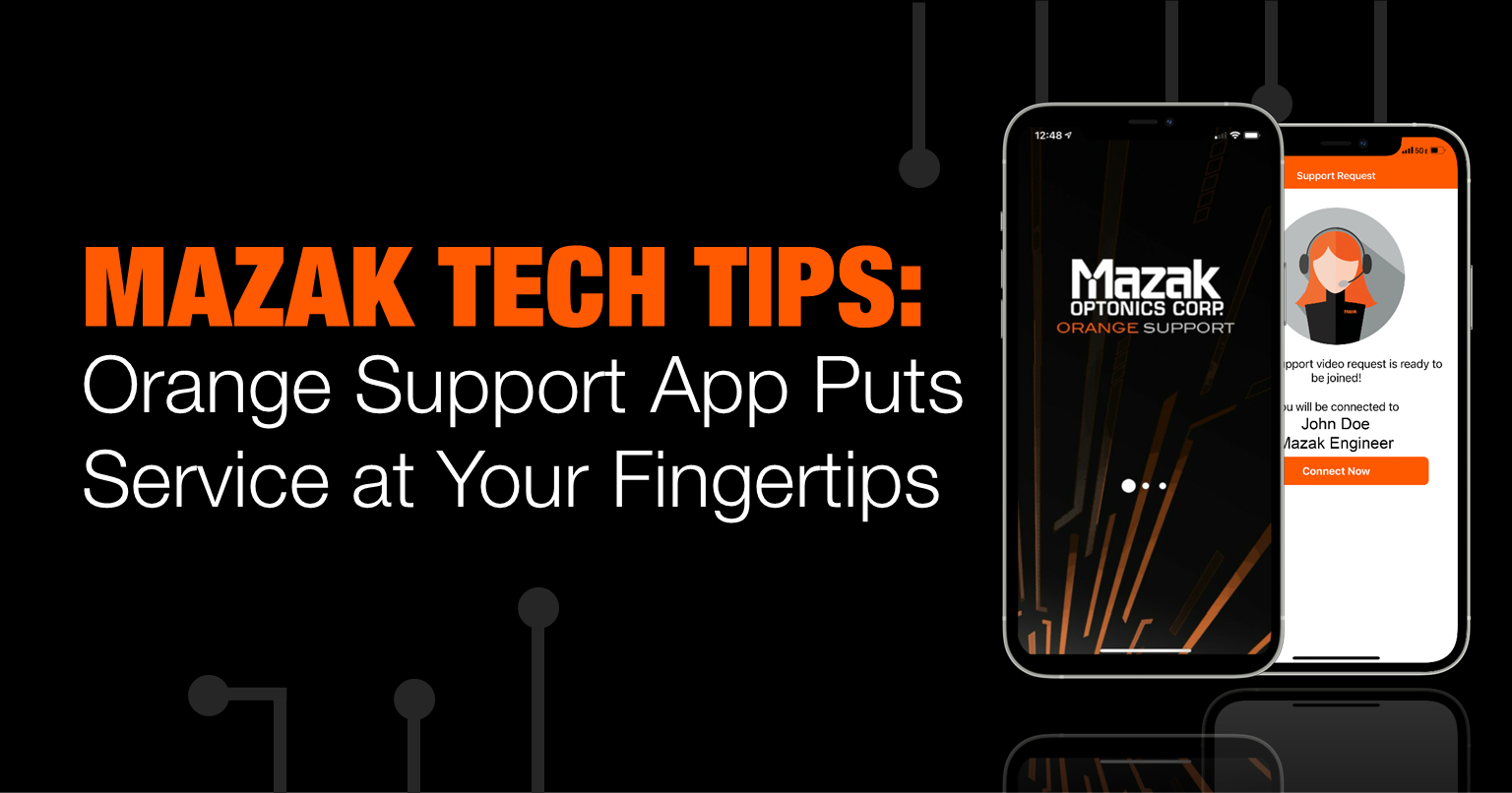
Every manufacturer knows the vital role ease of use plays in maintaining high productivity. That holds true of machines and equipment, but it is just important when it comes to service and support.
Mazak Optonics strives to provide customers the highest level of service and support in a timely manner. The Orange Support app was developed for that reason—to simplify and streamline customer support. Once customers download and sign in to the Orange Support app, they can benefit from the following features:
Submit and Track Service Requests
Service requests can be submitted through the Orange Support app and are fast-tracked to the top of the customer support list.
Submit and Track Service Requests
Service requests can be submitted through the Orange Support app and are fast-tracked to the top of the customer support list.
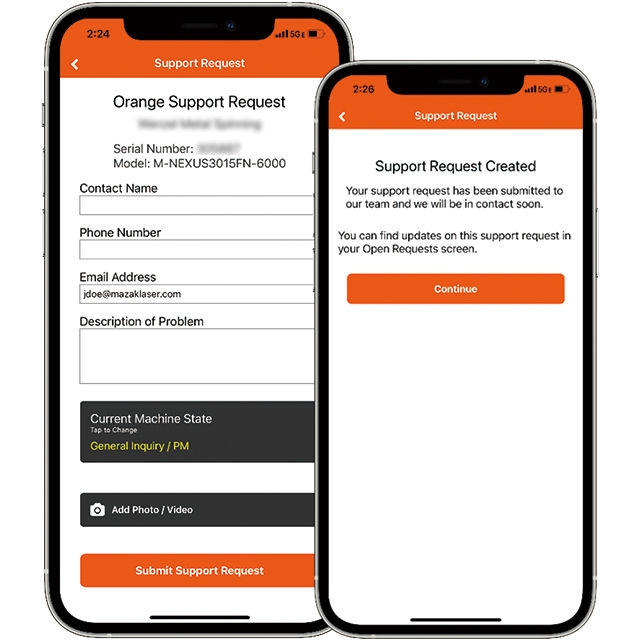
Upload Media and Live Stream Support
Images and videos can be uploaded when submitting a ticket to streamline the customer support process. The Orange Support app also provides the capability to live stream with Mazak engineers.
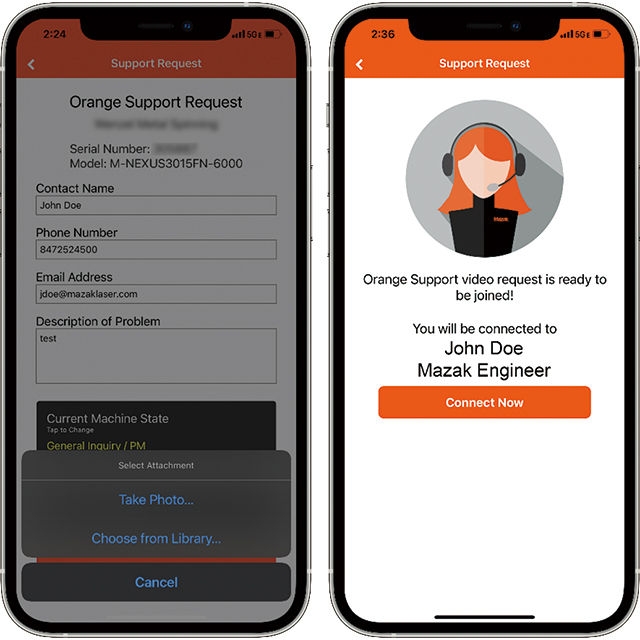
Access Service History Reports and Machine Warranty
Open/closed orange support tickets can be viewed in the Service Center tab. Additional information, including machine warranty, can be accessed as well.
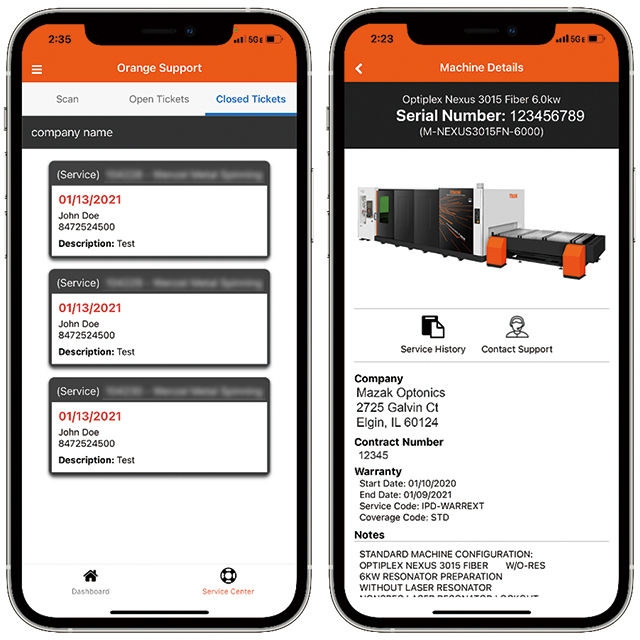
View Training Resources
The Media Resources tab contains on-demand video content to help troubleshoot and maintain Mazak laser-cutting machines.
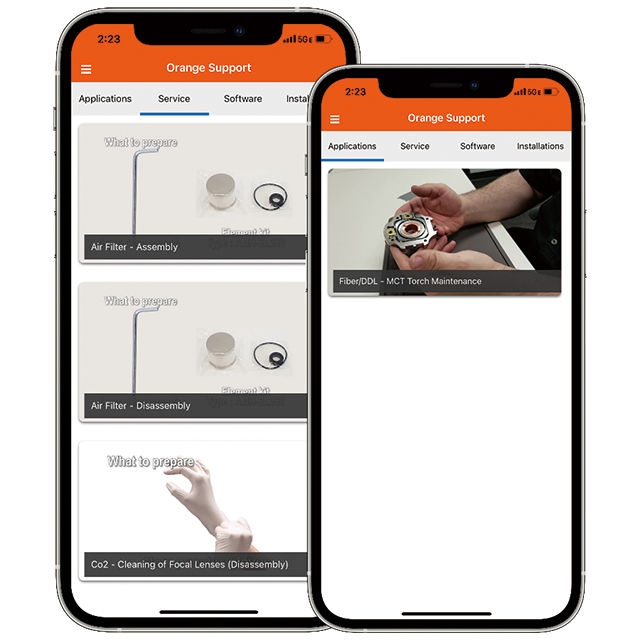
Discover how Orange Support can assist you by simplifying service and support.
Accessing Orange Support
1. Complete the Orange Support Form
To get started, fill out and submit the Orange Support application form.
2. Download the App
Download Orange Support from the Apple App Store or Google Play Store. You can search for "Mazak Orange Support" or click the link(s) below.
3. Launch Orange Support
After installation, launch Orange Support from your home screen. You will be prompted to enable notifications. For the full Orange Support experience, allow all notifications when presented throughout the app. You can also reference the Troubleshooting section to confirm all notifications are enabled.
4. Log In
Upon onboarding, you will receive an email with your Orange Support credentials. Enter your credentials and click "Continue" to gain access to Orange Support.
For more information, please contact Mazak customer support at 1-888-MAZAK-US or email service@mazaklaser.com.

