Maximize Laser Processing with 2D Programming
Increase your laser-cutting efficiency by implementing these three software programming techniques
By Tim O’Donnell, Software Supervisor at Mazak Optonics Corp.

Software is often an overlooked and underutilized tool for helping the laser machine achieve increased utilization and efficiency. Mazak Smart System offers a variety of functions that assist with maximizing flat sheet processing. Three software techniques to increase your laser-cutting efficiency include heat avoidance for thicker material, programming to cut parts with open profile geometry, and automatically applying different cutting conditions and speeds for different materials.
Heat Avoidance
Utilizing heat avoidance automates the cutting sequence in Mazak Smart System to minimize heat-build up in the material when processing thicker plate with oxygen assist to allow for more consistent processing over the entire sheet.
- Once the nest has been created, in NEST mode, select PROFILING
- Select AUTOMATIC TOOLING and the AUTOMATIC TOOLING popup window will appear
- Select ADVANCED and check the box next to AVOID HEAT BUILDUP
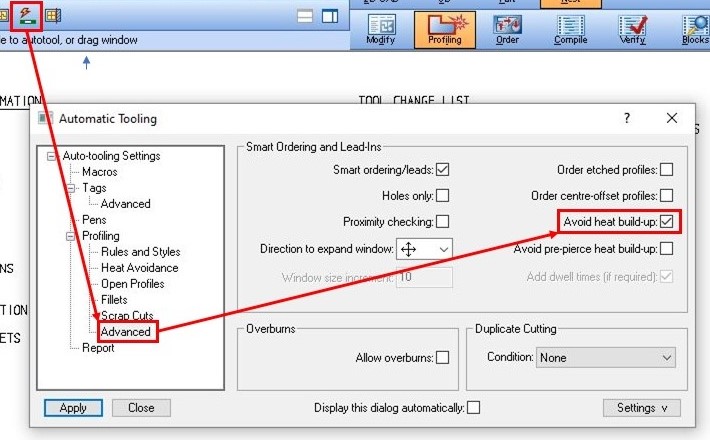
- Select the HEAT AVOIDANCE option and you can now specify settings for distance to avoid (Heat radius) and length of time to stay out of that radius area (Cooling time). If running the software in inches, the distance is in inches and the cooling time is in seconds:
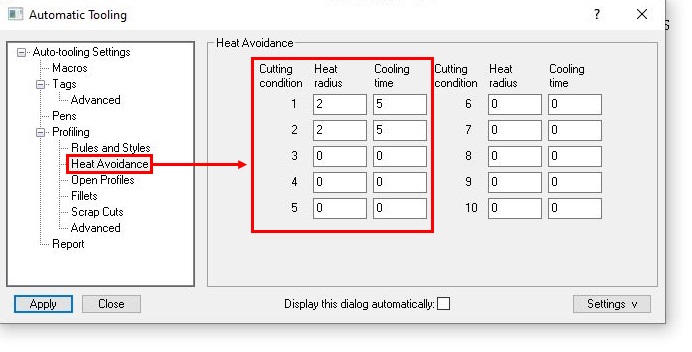
- Finally, you can either APPLY to utilize this sequencing when the system applies tool path onto that particular nest only OR you can select SETTINGS in the lower right corner and use SAVE SETTINGS TO MANUFACTURING DATABASE and it will utilize this functionality for that material type and thickness automatically moving forward.
Open Profile Geometry
There may be a need to laser cut a geometry feature that is not a closed profile. This can easily be done in the Mazak Smart System software.
- In PART mode ( PART > DRAFTING ), after drawing or importing the part in, specify the closed profiles in the pen color (1 or 2) you wish to use. You may now assign the pen/cutting condition to use for the open profile features.
- Select EDIT PROPERTIES and a popup window will appear:
- Click the box to the left of PEN and set the pen number to “9”:
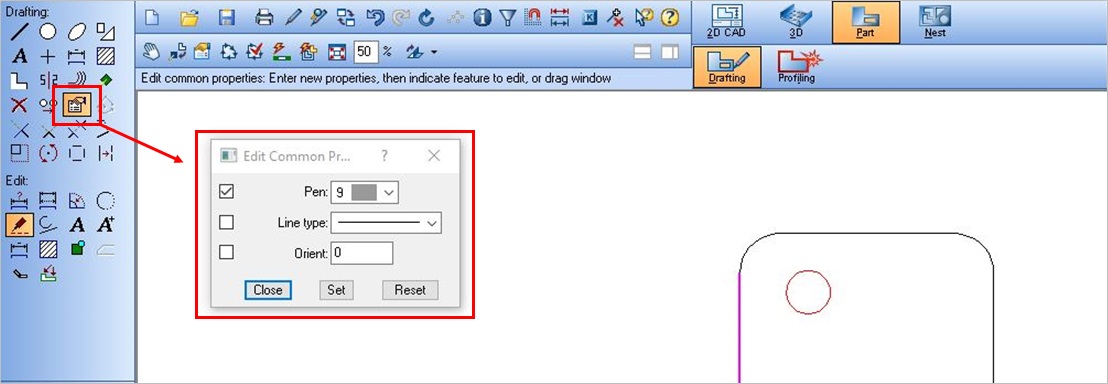
- Now using the Selection Settings along the left side, select those open profile features you wish to cut and the pen color/cutting condition will change accordingly.
- Save the part as a symbol file and nest. Now, when you apply tool path onto the part as part of nesting, you will see the software has automatically applied a center offset cut path onto the open profile feature(s).
Applying different cutting conditions/speeds automatically
Often when laser cutting, not all features can be cut utilizing the same cutting condition. Smaller features may need to use the medium condition to minimize heat buildup when cutting. This can be configured automatically in the Mazak Smart System software.
- Open NEST and PROFILING
- Select AUTOMATIC TOOLING and the AUTOMATIC TOOLING popup window will appear
- Select RULES AND STYLE , then EDIT and the AUTO-TOOLING RULES AND STYLES window will appear:
- Now, in the top half of this popup, you can select the RULES MEDIUM PROFILES and LARGE PROFILES and then define the MINIMUM and MAXIMUM size thresholds for the geometry as well as the PROFILE TYPE and CUTTING CONDITION to use:
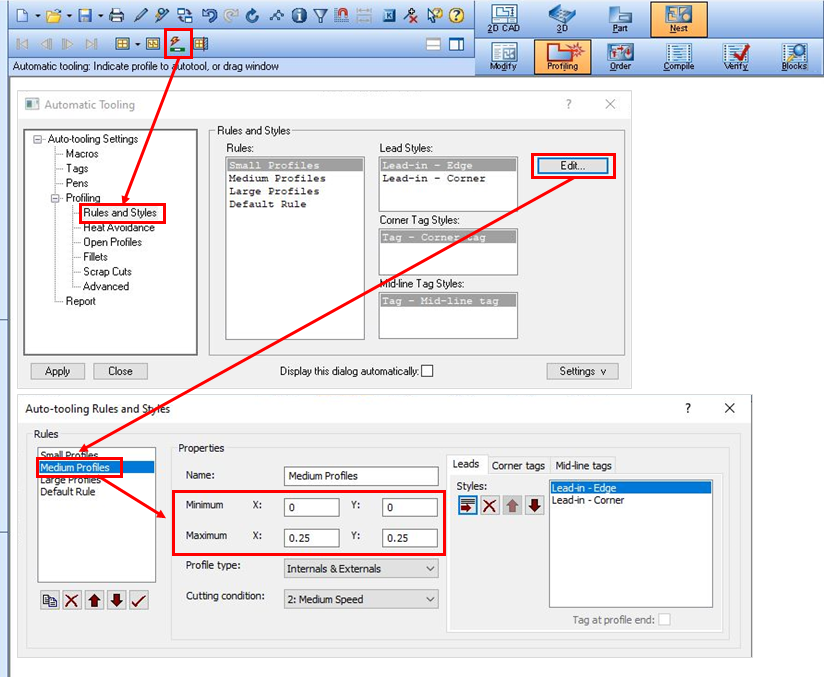
- Then select SETTINGS in the lower right corner of the popup and select SAVE SETTINGS TO MANUFACTURING DATABASE so the software can then automatically apply this data onto the tool path of any nests generated moving forward. In the example above, the maximum geometry size for a feature to use Pen 2 was set to .25” and then saved. When a nest of that material type and thickness was then created and tooled, the software automatically changed the cutting conditions of the 0.2” diameter holes to pen/cutting condition #2 as they were under the .25” maximum size to use that cutting condition. The other features, being larger were assigned pen #1/cutting condition #1.
By implementing these three Mazak Smart System operations, you can increase the laser machine's utilization and efficient, all through software.
For more information, please contact Mazak customer support at 1-888-MAZAK-US.

